User Tools
Sidebar
This is an old revision of the document!
TALENT
Training in Advanced Low Energy Nuclear Theory: HELP
Most things are pretty obvious. As a first step, go to your pre-populated page and click “Edit”, look at the syntax, and go from there. Below some non obvious things that are commonly needed (this is only meant as a very short guide to the essentials)
For more details see the official, more comprehensive DokuWiki Manual and DokuWiki Syntax
Basic Text Formatting
DokuWiki supports bold, italic, underlined and monospaced texts. Of course you can combine all these.
DokuWiki supports **bold**, //italic//, __underlined__ and ''monospaced'' texts. Of course you can **__//''combine''//__** all these.
You can use subscript and superscript, too.
You can use <sub>subscript</sub> and <sup>superscript</sup>, too.
You can mark something as deleted as well.
You can mark something as <del>deleted</del> as well.
Paragraphs are created from blank lines. If you want to force a newline without a paragraph, you can use two backslashes followed by a whitespace or the end of line.
This is some text with some linebreaks
Note that the
two backslashes are only recognized at the end of a line
or followed by
a whitespace \\this happens without it.
This is some text with some linebreaks\\ Note that the two backslashes are only recognized at the end of a line\\ or followed by\\ a whitespace \\this happens without it.
You should use forced newlines only if really needed.
Links
- add an internal link:
[[file_name|textline]]
- the file you will upload will be renamed to “file_name” and “textline” will be the name of the link on the wiki page.
- on the resulting page, click the red link “textline” and follow instructions to upload the file
- if the link is not red the file name already existed.
- Change file version: Through “Special Pages” on the left you can reach “File list” (under Media reports …) where you can upload new versions of files.
Add a link to an external webpage
[[http://mediawiki.org|MediaWiki]]
Add an image
- add an internal link
[[image_file_name|thumb]]
- “thumb” makes a thumbnail. Uploaded file will be renamed image_file_name.
- Click on the red link “File:image_file_name” which will appear on the page and follow upload instructions.
Link to an existing wiki page or create a new page
- add a link to a page by typing
[[Page_name]]
- Create a new page: If the page does not exist the link will be red. Click to create page.
Text formatting
<br /> line break without linespace leave blank line for new paragraph * use for bulleted lists as bullet (**, ***, ... for deeper levels) # does numbered lists (##, ###, ... for deeper levels) == Text == creates a new section with headline "Text" and a horizontal line ---- creates a horizontal line '''Text''' makes "Text" bold
Plugins
We have installed a few plugins that are useful for our purposes.
- Tex Math Plugin: https://www.dokuwiki.org/plugin:mathjax
- Boxes Plugin: https://www.dokuwiki.org/plugin:box?s[]=html
The Gatehouse Suites-East Lansing (Students)




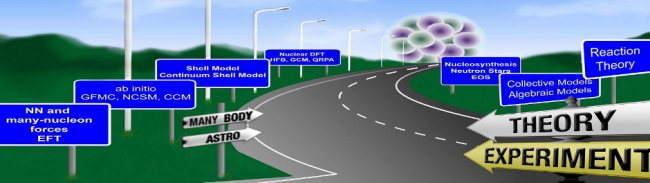
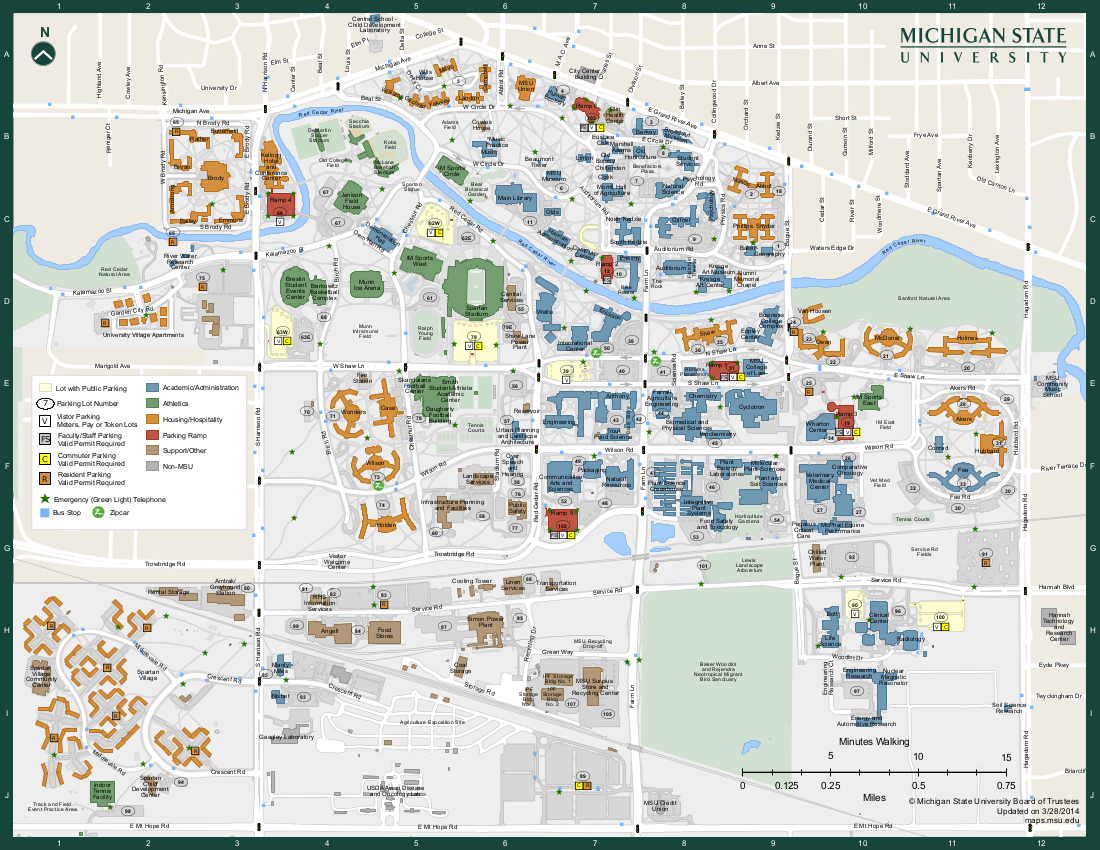

Help Discussion