User Tools
Sidebar
This is an old revision of the document!
TALENT
Training in Advanced Low Energy Nuclear Theory: HELP
Most things are pretty obvious. As a first step, go to your pre-populated page and click “Edit”, look at the syntax, and go from there. Below some non obvious things that are commonly needed (this is only meant as a very short guide to the essentials)
For more details see the official, more comprehensive DokuWiki Manual and DokuWiki Syntax
Basic Text Formatting
DokuWiki supports bold, italic, underlined and monospaced texts. Of course you can combine all these.
DokuWiki supports **bold**, //italic//, __underlined__ and ''monospaced'' texts. Of course you can **__//''combine''//__** all these.
You can use subscript and superscript, too.
You can use <sub>subscript</sub> and <sup>superscript</sup>, too.
You can mark something as deleted as well.
You can mark something as <del>deleted</del> as well.
Paragraphs are created from blank lines. If you want to force a newline without a paragraph, you can use two backslashes followed by a whitespace or the end of line.
This is some text with some linebreaks
Note that the
two backslashes are only recognized at the end of a line
or followed by
a whitespace \\this happens without it.
This is some text with some linebreaks\\ Note that the two backslashes are only recognized at the end of a line\\ or followed by\\ a whitespace \\this happens without it.
You should use forced newlines only if really needed.
Links
DokuWiki supports multiple ways of creating links.
External
External links are recognized automagically: http://www.google.com or simply www.google.com - You can set the link text as well: This Link points to google. Email addresses like this one: andi@splitbrain.org are recognized, too.
DokuWiki supports multiple ways of creating links. External links are recognized automagically: http://www.google.com or simply www.google.com - You can set link text as well: [[http://www.google.com|This Link points to google]]. Email addresses like this one: <andi@splitbrain.org> are recognized, too.
Internal
Internal links are created by using square brackets. You can either just give a pagename or use an additional link text.
Internal links are created by using square brackets. You can either just give a [[pagename]] or use an additional [[pagename|link text]].
Wiki pagenames are converted to lowercase automatically, special characters are not allowed.
You can use namespaces by using a colon in the pagename.
You can use [[some:namespaces]] by using a colon in the pagename.
For details about namespaces see namespaces.
Linking to a specific section is possible, too. Just add the section name behind a hash character as known from HTML. This links to this Section.
This links to [[syntax#internal|this Section]].
Notes:
- Links to existing pages are shown in a different style from nonexisting ones.
- When a section's heading is changed, its bookmark changes, too. So don't rely on section linking too much.
Interwiki
DokuWiki supports Interwiki links. These are quick links to other Wikis. For example this is a link to Wikipedia's page about Wikis: Wiki.
DokuWiki supports [[doku>Interwiki]] links. These are quick links to other Wikis. For example this is a link to Wikipedia's page about Wikis: [[wp>Wiki]].
Image Links
You can also use an image to link to another internal or external page by combining the syntax for links and images (see below) like this:
[[http://www.php.net|{{wiki:dokuwiki-128.png}}]]
Please note: The image formatting is the only formatting syntax accepted in link names.
The whole image and link syntax is supported (including image resizing, internal and external images and URLs and interwiki links).
Footnotes
You can add footnotes 1) by using double parentheses.
You can add footnotes ((This is a footnote)) by using double parentheses.
Sectioning
You can use up to five different levels of headlines to structure your content. If you have more than three headlines, a table of contents is generated automatically – this can be disabled by including the string ~~NOTOC~~ in the document.
Headline Level 3
Headline Level 4
Headline Level 5
==== Headline Level 3 ==== === Headline Level 4 === == Headline Level 5 ==
By using four or more dashes, you can make a horizontal line:
Media Files
You can include external and internal images, videos and audio files with curly brackets. Optionally you can specify the size of them.
Resize to given width and height2): 
Real size: {{wiki:dokuwiki-128.png}}
Resize to given width: {{wiki:dokuwiki-128.png?50}}
Resize to given width and height: {{wiki:dokuwiki-128.png?200x50}}
Resized external image: {{http://de3.php.net/images/php.gif?200x50}}
By using left or right whitespaces you can choose the alignment.
{{ wiki:dokuwiki-128.png}}
{{wiki:dokuwiki-128.png }}
{{ wiki:dokuwiki-128.png }}
Of course, you can add a title (displayed as a tooltip by most browsers), too.
{{ wiki:dokuwiki-128.png |This is the caption}}
For linking an image to another page see Image Links above.
Supported Media Formats
DokuWiki can embed the following media formats directly.
| Image | gif, jpg, png |
| Video | webm, ogv, mp4 |
| Audio | ogg, mp3, wav |
| Flash | swf |
If you specify a filename that is not a supported media format, then it will be displayed as a link instead.
Fallback Formats
Unfortunately not all browsers understand all video and audio formats. To mitigate the problem, you can upload your file in different formats for maximum browser compatibility.
For example consider this embedded mp4 video:
{{video.mp4|A funny video}}
When you upload a video.webm and video.ogv next to the referenced video.mp4, DokuWiki will automatically add them as alternatives so that one of the three files is understood by your browser.
Additionally DokuWiki supports a “poster” image which will be shown before the video has started. That image needs to have the same filename as the video and be either a jpg or png file. In the example above a video.jpg file would work.
Lists
Dokuwiki supports ordered and unordered lists. To create a list item, indent your text by two spaces and use a * for unordered lists or a - for ordered ones.
- This is a list
- The second item
- You may have different levels
- Another item
- The same list but ordered
- Another item
- Just use indention for deeper levels
- That's it
* This is a list
* The second item
* You may have different levels
* Another item
- The same list but ordered
- Another item
- Just use indention for deeper levels
- That's it
Also take a look at the FAQ on list items.
Plugins
We have installed a few plugins that are useful for our purposes.
- Tex Math Plugin: https://www.dokuwiki.org/plugin:mathjax
- Boxes Plugin: https://www.dokuwiki.org/plugin:box?s[]=html
The Gatehouse Suites-East Lansing (Students)




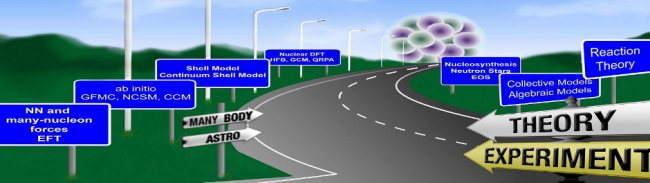



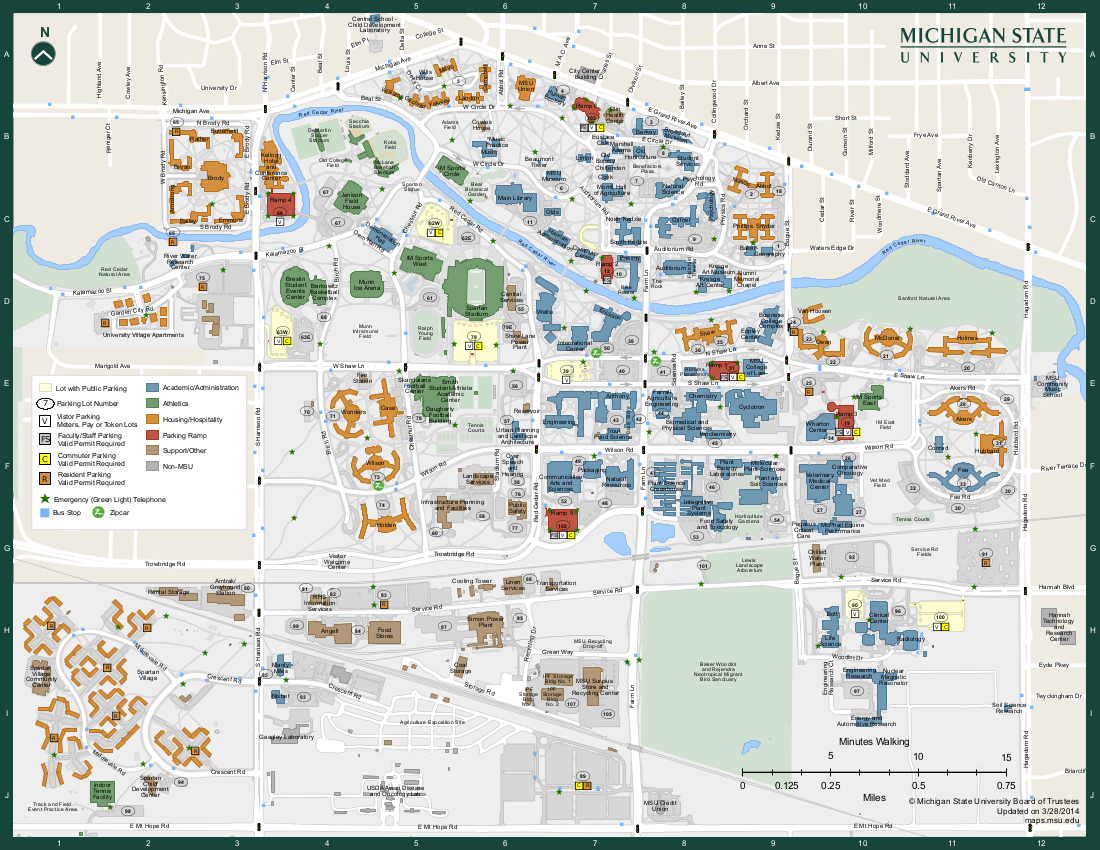

Help Discussion