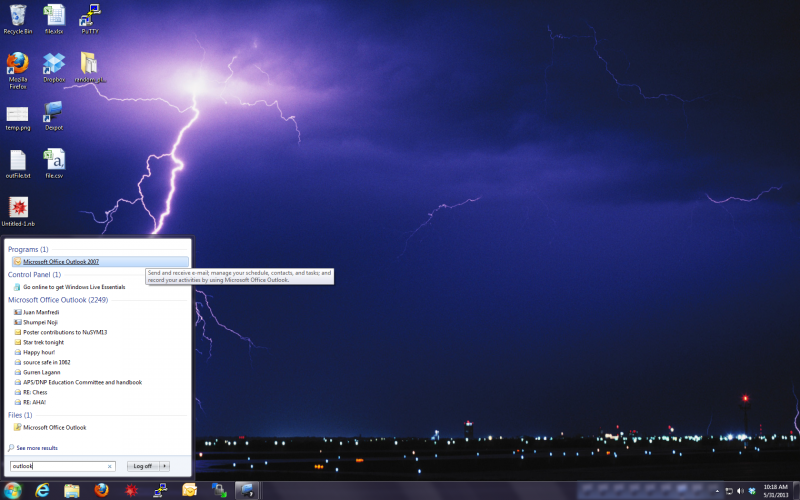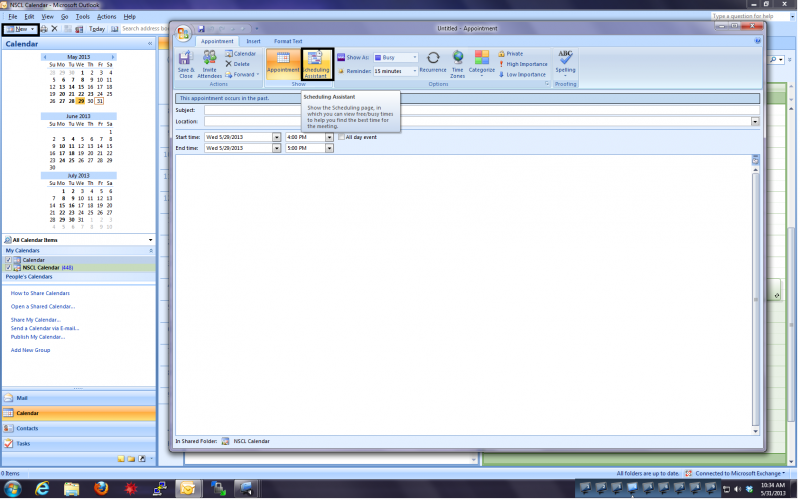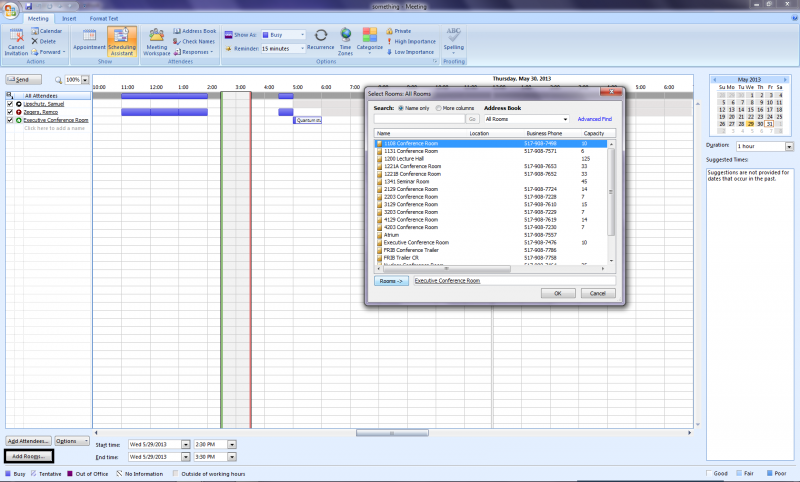User Tools
Sidebar
computers:outlook_calender
How to use the Outlook Exchange calender
- First Open outlook
- Select the Calender tab in the bottom left
- In the top left press New to make a new appointment. If you don't want to reserve a room then simply enter the location, subject and times for your appointment. Click save and close to have the appointment saved in your calender. Make sure Show as is set to busy or else the appointment won't appear when people view your schedule.
- To reserve a room and invite others to your appointment click the scheduling assistant. This will allow you to schedule meetings in the conference rooms at the lab. Your meeting will even appear on the monitors near your reserved room.
- In the scheduling assistant you can enter the names of everyone you would like to invite to the meeting. It will display the blocks of time they are busy.
- To reserve a room click Add Rooms in the bottom left. Within the add rooms window you can select which room you would like to meet in. The room will appear in the list of attendees. It will show when the room is free along with the other attendees. After you have finished setting up the meeting press Send. If you reserved a room make sure it sends you an automated message confirming your reservation
computers/outlook_calender.txt · Last modified: 2013/05/31 11:04 by lipschut
Except where otherwise noted, content on this wiki is licensed under the following license: CC Attribution-Noncommercial-Share Alike 4.0 International